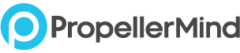Follow these steps to select WebP as the preferred format for saving your file:
- Navigate to File > Save a Copy once you’ve completed editing your document. Note: WebP is also available as a preferred file format under File > Save As when there’s no risk of file overwrite or data loss.
- In the Save a Copy dialog box, select WebP as your preferred format from the Format drop-down and hit Save.
- Adjust the settings as required.
- Choose between Lossless and Lossy.
- Use the Quality slider to decide the quality when using lossy compression. Just remember, increasing the quality also increases the file size.
- Check options for Include XMP Metadata, Include EXIF Metadata, and Include Photoshop Extras.
- Select OK after you’ve adjusted the settings.